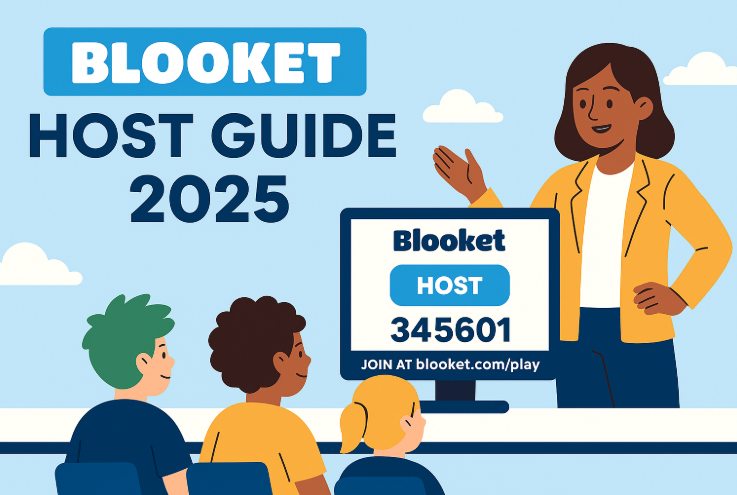Blooket has become one of the most popular interactive learning tools in classrooms around the world.
It transforms quizzes and study sessions into fun, competitive games — making learning feel like play.
But many new users, especially teachers, often ask:
“How do I host a Blooket game?”
This guide walks you through everything you need to know about Blooket Host — from setting up your account to running a live session with your students.
Whether you’re a teacher, tutor, or parent, you’ll learn how to host, customize, and manage your own Blooket games step by step.
What Is Blooket Host?
Blooket Host is a feature that allows teachers or game organizers to run live learning sessions for a group of players.
When you “host” a Blooket game:
- You create or choose a quiz set (called a “set”)
- Students join using a game code
- The host controls the game flow, settings, and leaderboard
It’s similar to Kahoot or Quizizz, but with more game modes, visuals, and reward systems that keep learners engaged.
Before You Begin: What You Need
Before hosting your first Blooket game, make sure you have:
- ✅ A Blooket account (free or paid)
- ✅ A question set (created or imported)
- ✅ A device (laptop or tablet) with internet access
- ✅ Students with devices to join via game code
🔗 Visit www.blooket.com to create your free account.
Step-by-Step: How to Host a Blooket Game
Step 1: Log in to Your Account
- Go to Blooket.com
- Click “Login” (top-right corner).
- Enter your email and password (or use Google login).
If you’re new, click “Sign Up” and select “Teacher” or “Student.”
Step 2: Choose a Question Set
After logging in, click “Discover” in the top menu.
Here, you can:
- Search for public sets made by other educators, or
- Click “Create” to make your own question set.
Each set can include multiple-choice questions, true/false, or text-based questions.
✅ Pro Tip: Use engaging question titles and short answers to make gameplay faster and more fun.
Step 3: Click “Host” on the Set You Want to Use
Once you’ve selected your quiz set:
- Click “Host” below the set title.
- You’ll see a list of available game modes (like Gold Quest, Crypto Hack, Tower Defense, etc.).
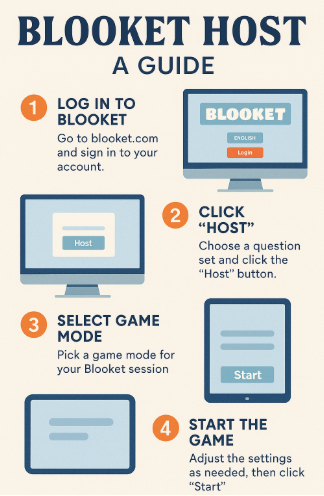
Each game mode changes how the quiz feels:
- 🎯 Classic Mode: Straightforward quiz
- 💰 Gold Quest: Players earn gold for correct answers
- 🏰 Tower Defense: Build and defend towers using earned points
- 🧬 Crypto Hack: Players guess each other’s passwords using correct answers
- 🚀 Racing Modes: Perfect for competitive play
Choose the mode that fits your classroom mood!
Step 4: Configure Game Settings
Before starting, you’ll be taken to the Game Options screen, where you can customize:
- Time limit
- Number of questions
- Randomization (shuffle questions or answers)
- Power-ups (bonus items or multipliers)
- Allow late joiners or disable names
✅ Teacher Tip:
For classroom quizzes, enable “Randomize Answers” to ensure fairness and “Show Correct Answers” for learning reinforcement.
Step 5: Start Hosting the Game
Once your settings look good, click “Host Now.”
Blooket will generate a unique 6-digit Game ID code — this is what students use to join your game.
Your screen will now display:
- The game lobby (waiting area)
- The join code (big and visible)
- A live counter showing how many players have joined
Step 6: Students Join the Game
Ask your students to:
- Visit play.blooket.com
- Enter the Game ID code displayed on your screen
- Choose a nickname or avatar (called a Blook)
Once everyone joins, click “Start Game” from your dashboard.
Step 7: Control the Game as Host
During the session, you — the host — can:
- Monitor scores in real time
- Pause or end the game
- View leaderboards
- Display top players
Each player’s screen updates dynamically, while your teacher dashboard shows progress and question results.
Step 8: Review Results and Data
After the game ends, Blooket automatically displays:
- Final rankings
- Correct vs. incorrect answers
- Average class performance
If you’re a Blooket Plus subscriber, you can download detailed reports for grading or feedback.
✅ Pro Tip: Use these reports to identify which questions students struggled with, then rehost similar quizzes later.
Popular Blooket Game Modes to Try
| Game Mode | Best For | Description |
|---|---|---|
| Gold Quest | Review games | Students collect gold by answering correctly. |
| Crypto Hack | Logical thinking | Players use strategy to guess other players’ crypto codes. |
| Tower Defense | Long sessions | Build towers to defend while answering questions. |
| Fishing Frenzy | Younger students | Light, fast-paced, and easy to follow. |
| Classic Mode | Quick quizzes | Straightforward Q&A format, ideal for assessments. |
Managing a Smooth Blooket Session
- Set clear rules before starting.
- Keep games short (10–15 mins) for maximum attention.
- Switch up game modes weekly to maintain excitement.
- Encourage teamwork or small group play.
- Always check your classroom’s internet connection before hosting.
Privacy and Safety Tips
While Blooket is classroom-safe, teachers should still:
- Monitor student nicknames (avoid inappropriate ones).
- Use “Require Nickname Approval” in settings.
- Avoid sharing your teacher login publicly.
- End sessions after class to prevent late re-entry.
Final Thoughts
Blooket Host turns ordinary lessons into interactive, game-based experiences.
Whether you’re reviewing vocabulary, math problems, or science trivia, hosting a Blooket game boosts engagement and retention.
By following the steps above, you can confidently set up, host, and manage your sessions — no tech stress required.
In 2025, digital classrooms are all about connection, creativity, and fun — and Blooket makes it easy to bring all three together.
FAQs
Q1. Is Blooket free for teachers?
Yes! Blooket offers a free plan with unlimited live games and access to community sets.
Q2. Can I host a Blooket game for remote learners?
Absolutely. Share the game code or screen via Zoom or Google Meet.
Q3. How many players can join a game?
Free accounts allow up to 60 players; Plus accounts support larger groups.
Q4. What’s the best Blooket game mode for new users?
“Gold Quest” or “Classic Mode” — both are simple and engaging.
Q5. Can students create their own Blookets?
Yes, students with accounts can create sets, but teachers control hosting privileges.